In the realm of social media content creation, visual files are the backbone of engagement. While design principles and creative strategies are vital, the technical optimization of images ensures that your visuals load swiftly, display correctly across devices, and maintain high quality. This comprehensive guide explores precise, actionable techniques for selecting image formats, automating compression workflows, embedding metadata, and batch processing—critical steps to elevate your visual content’s performance and impact.
1. Choosing the Right Image Formats and Resolutions for Different Platforms
Selecting the appropriate image format and resolution is foundational to visual optimization. Each social media platform has specific requirements and best practices that influence how your images are perceived and interacted with. Here’s a step-by-step approach to making these choices:
a) Understand Platform-Specific Requirements
- Facebook: JPEG or PNG; recommended resolution for posts is 1200 x 630 pixels for shared images.
- Instagram: JPEG; square images at 1080 x 1080 pixels; stories at 1080 x 1920 pixels.
- Twitter: JPEG, PNG, or GIF; optimal resolution around 1024 x 512 pixels for shared images.
- LinkedIn: PNG or JPEG; 1200 x 627 pixels for shared images.
b) Select Optimal Image Formats
| Format | Best For | Advantages |
|---|---|---|
| JPEG | Photographs, images with gradients | Good compression, widely supported |
| PNG | Images with transparency, logos, graphics | Lossless compression, supports transparency |
| GIF | Animated images | Supports animation, limited color palette |
| WebP | High-quality images with smaller file size | Modern, supports transparency and animation, but compatibility varies |
c) Determine Appropriate Resolutions
- Use the highest resolution possible within platform limits to avoid pixelation.
- For mobile-first platforms like Instagram Stories, 1080 x 1920 pixels ensures clarity on all devices.
- Maintain aspect ratios; avoid stretching or cropping that distorts your visual.
- Save multiple versions if repurposing content across platforms with different size requirements.
2. Automating Image Compression Without Quality Loss
Manual compression can be tedious and inconsistent, especially when preparing large batches of images. Automating this process ensures efficiency, consistency, and optimal file sizes. Here’s a detailed, step-by-step methodology to integrate automation into your workflow:
a) Select Reliable Compression Tools
- TinyPNG/TinyJPG: Web-based, supports batch uploads, preserves transparency, and maintains visual quality.
- ImageOptim: Mac-exclusive, command-line and GUI options, excellent for local batch processing.
- FileOptimizer: Windows-based, supports multiple formats, customizable compression levels.
- Automated scripts: Use ImageMagick or Python scripts for advanced automation.
b) Establish a Batch Processing Workflow
- Organize images into dedicated folders by platform or campaign.
- Configure your chosen tool to process entire folders—most tools support drag-and-drop or command-line batch jobs.
- Set compression parameters to balance quality and file size (e.g., target size reduction of 20-30%).
- Run the automation, then review a sample to ensure quality thresholds are met.
c) Implement Version Control and Quality Checks
- Maintain original uncompressed images as backups.
- After compression, compare before-and-after images visually and via metrics like PSNR (Peak Signal-to-Noise Ratio).
- Automate reporting to detect any images where quality drops below acceptable levels.
d) Integrate Compression into Your CI/CD Pipeline
- Use scripts in your build process to automatically compress images prior to upload.
- Leverage cloud services like Cloudinary or Imgix for real-time optimization and delivery.
Expert Tip: Automating compression not only saves time but also ensures your visuals consistently meet platform performance standards. Regularly review your compression settings as new platform requirements evolve to maintain optimal quality and speed.
3. Embedding Metadata and Alt Text for Accessibility and Searchability
Embedding metadata, including descriptive alt text, enhances both accessibility for users with visual impairments and search engine discoverability. Here’s how to implement this effectively:
a) Use Metadata Standards for Image Files
- EXIF: Stores camera settings, geolocation, and date—useful for photographers and detailed cataloging.
- IPTC: Contains descriptive data like caption, keywords, creator, and copyright info. Essential for SEO.
- XMP: Adobe’s extensible metadata standard, compatible with IPTC and EXIF.
b) Automate Metadata Embedding
- Use command-line tools like
exiftoolto batch embed IPTC/XMP data:exiftool -Keywords="social media,engagement" -Caption="Sample caption" image.jpg - Implement scripts to automatically populate metadata based on image context or campaign data.
c) Add Descriptive Alt Text for Accessibility
- Use descriptive, keyword-rich alt text that accurately reflects the visual content.
- Automate alt text generation where possible using AI tools or image recognition APIs (e.g., Google Cloud Vision, Microsoft Azure).
- Ensure alt text is concise yet informative—ideally under 125 characters.
d) Integrate Metadata and Alt Text in Your Workflow
- Use batch editing tools or scripts to embed metadata into multiple images before uploading.
- Regularly audit your images’ metadata to ensure consistency and relevance.
Pro Tip: Properly embedded metadata not only boosts SEO but also streamlines asset management—an often-overlooked advantage in large content operations.
4. Troubleshooting Common Technical Issues and Advanced Tips
Even with meticulous planning, technical issues can arise. Here are common pitfalls and expert solutions:
- File Size Still Too Large: Reassess compression settings; consider reducing resolution further or switching to more efficient formats like WebP.
- Images Not Displaying Correctly: Verify that format support aligns with platform requirements; avoid unsupported formats.
- Loss of Transparency or Quality: Use lossless compression tools; ensure original images are in the correct format (e.g., PNG for transparency).
- Automated Processes Fail: Check scripts for errors; ensure API keys or CLI tools are correctly configured.
Advanced techniques include setting up monitoring dashboards for automation success rates, integrating version control systems like Git for asset management, and employing AI-powered tools for dynamic metadata tagging—thus embedding intelligence into your visual content pipeline.
5. Integrating Technical Optimization with Overall Content Strategy
Technical file optimization is a critical component of your broader social media strategy. To maximize impact:
- Develop a Content Calendar: Schedule regular asset optimization sessions aligned with campaign launches.
- Ensure Cross-Platform Consistency: Use standardized naming conventions, templates, and metadata schemas across channels.
- Monitor Performance Metrics: Use platform analytics and URL parameters to correlate visual file quality and engagement rates, then iterate based on insights.
- Leverage Broader Resources: For foundational knowledge on content strategy, refer to {tier1_anchor}.
By meticulously managing the technical aspects of your visual files, you ensure that your high-quality designs are delivered efficiently and effectively, ultimately boosting engagement and reinforcing your brand presence on social media.